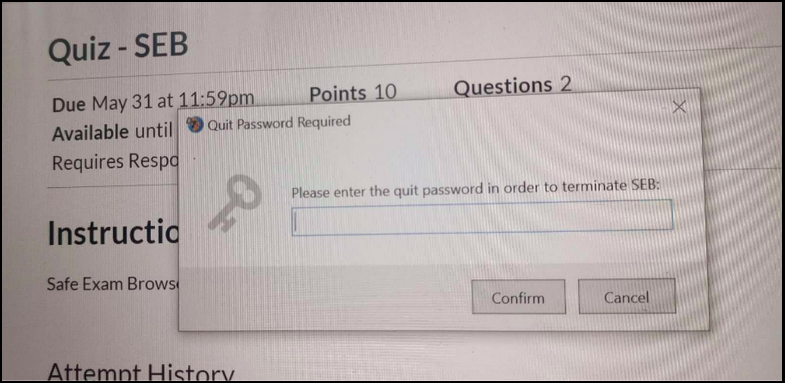Safe Exam Browser
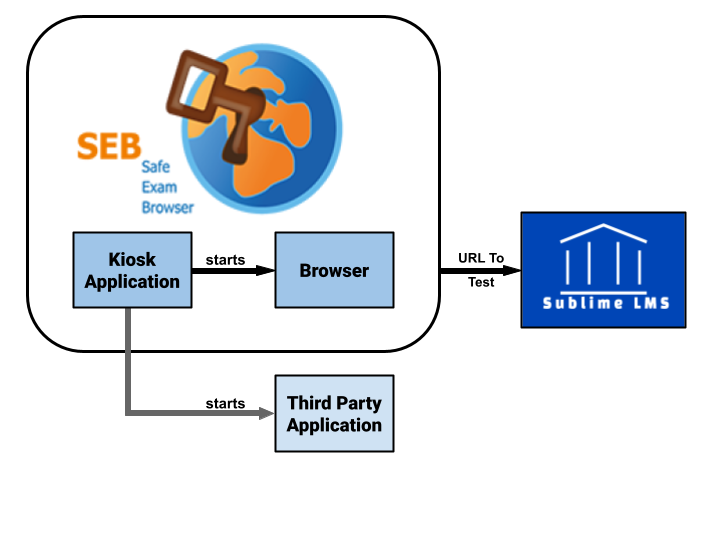
Overview
Safe Exam Browser is a web browser environment to carry out e-assessments safely. The software turns any computer temporarily into a secure workstation. It controls access to resources like system functions, other websites and applications and prevents unauthorized resources being used during an exam
Safe Exam Browser for Student
How to download, install and configure Safe Exam Browser:
1. Click the link below and download the SEB to your local computer https://safeexambrowser.org/download_en.html.
2. Go to your download folder and double click the installer file and click install by enabling the I agree option.
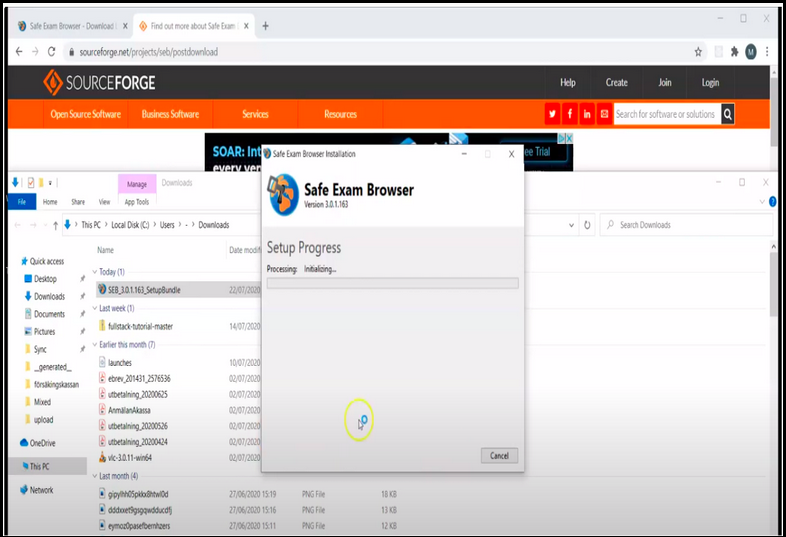
3. Make Shortcut of SEB browser - Follow the below path and create a shortcut of SEB Browser in your Desktop for easy access.
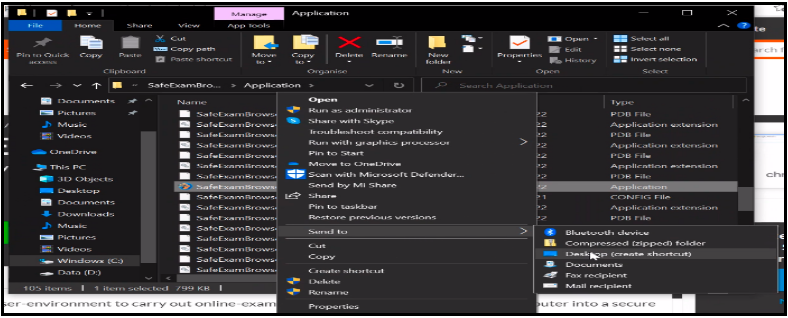
4. Students receive their SEB settings file from their mentor/Teacher/Administrator along with settings password & quit password through Email.
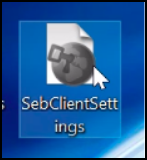
5. Double click the settings file, it will directly open through your SEB browser and ask the settings password to access the SEB browser.
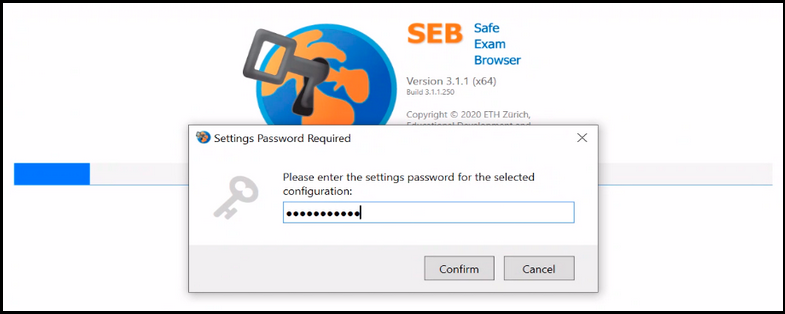
6. Once entered the settings password, it will redirect students to the according start URL page (after the login, it will get into the direct quiz/exam page).
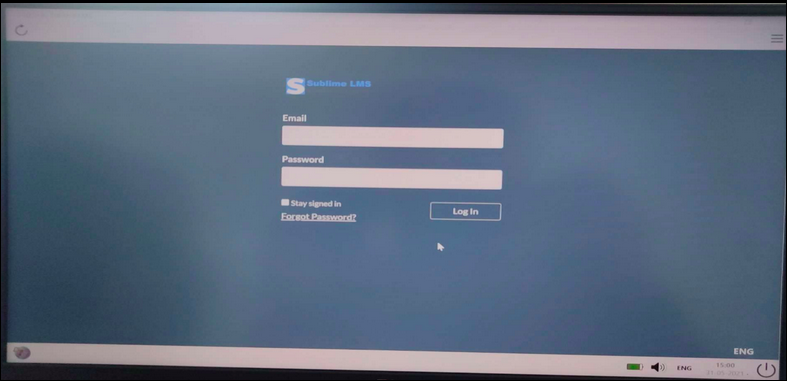
7. When students login with their LMS user name and password, they are able to take the quiz/exam in SEB browsers successfully.
8. Once completed the quiz/exam, students can ask to enter the quit password to exit the SEB.